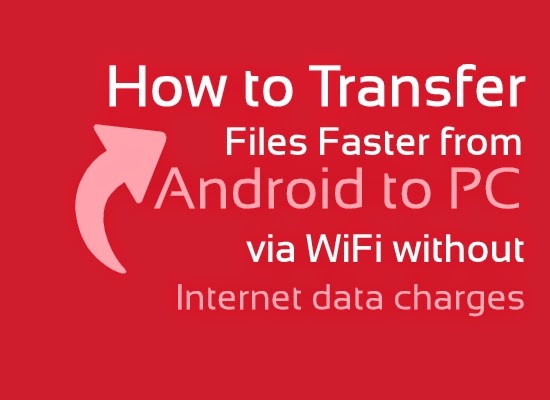
INTRODUCTION:
Many times we need totransfer files from our phone to PC/Laptop or vice verse. For transferring data we generally use USB data cable. But you cannot carry or have USB all the time with you but any situation or time when you have to need to transfers data from computer/laptop to your phone or vice verse in school/college/office or any other place then it becomes difficult for it. Have you ever tried to transfer any data such as any document, songs, videos, movies, software, games etc. between your PC/Laptop and Smartphonewithout using of USB data cable?
Yes, what you have heard is right. You can easily share files wirelessly using Software Data Cable. STEPS:
Step 1:First of all Downloadan Install Software Data Cable from Play Store.
Step 2:Once installed in your phone, just open it and click on START SERVICEas shown below.
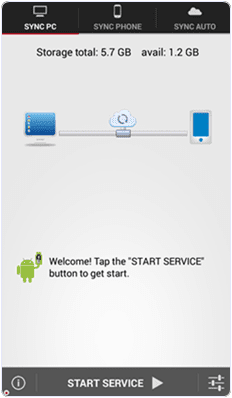
Step 3: Connect your computer and the smartphone to thesame Wi -Fi network.
Step : -4> Install and run your app into thesame Android phone.
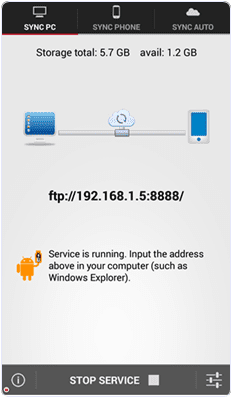
Step : -5> Then you will get ftp://192. 168. 1.5:8888 address , copy that ftp address into your computer address bar and then press on OK button . After that
Step : -6>Storage Folderis automatically generated where your all transfer files stored now .In this way you can transfers the data from your android phone to computer or vice verse .
NOTE:
Share this trick with your friends and if you have any problem then feel free to comment below .
Thanx For Visit!ng us .











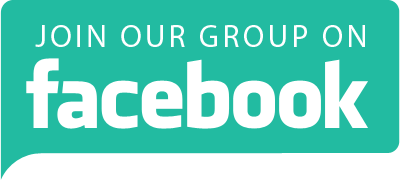
0 comments:
Post a Comment