INTRODUCTION:
Android devices are popular because they provide amazing features at cheap price as compare to IOS or other expensive devices. Android devices are hardware independent and has its own operating system based on Linux. Android devices are very flexible like we can install own UI by installing custom Roms. You can also check Best Android Customs Romsbut to flash all these customized features we need to root android phone .Android have huge marketplace like Google Play Store. Where we can easily find android apps and games easily. But when we find new Apps from Play Store there is only option for install now there. The .apk file is directly installed on our device. Apk file is an installer for Android operating system just like .exe files for Windows. After installation, these files are not available normally to anyone other for sharing and installation into other device as like we share Windows Software setup. So others devices have to download these apps and games again in their Android device. As we already android devices are flexible and huge number of advance apps are developed to access many useful features. As i listed out best root apps for android.There are some apps which provide us such amazing features which are not provided by UI Makers. So to remove such problem of .apk file sharing. Here we are going to provide you some best methods to extract .apk file from installed Android Apps and easily share and install on another device.
STEPS:
1.Install Apk extractor From Here into your Android device .
2.You can also download file manager to find the .apk file after extracting the file. By default the files are stored in/sdcard/ExtractedApks/.
3.Open the Apk extractor App on your device.
4.After launching the App you will see a list of installed Applications on your Android device.
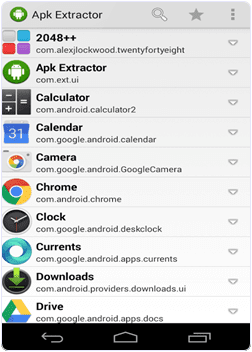
5.Select the App whose .apk file you want to get.
6.You can also share the apk file tap and select the share option.
7.Tap the menu button-> then setting to change the path where you want to save .apk file.
NOW U DOne :-)
NOTE:
Visit And Share daily











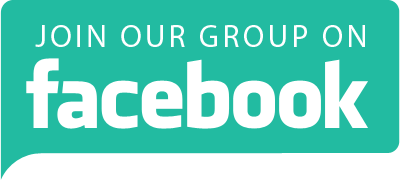
0 comments:
Post a Comment